Install extensions
Search for extensions
To find a suitable extension for a desired function, you have three options.
Website
You can search for an extension on the extensions.contao.org website.

Contao Manager
You can search for an extension directly within the Contao Manager of your installation.

Command line
You can search for an extension via the command line.
Search e.g. for extensions of the vendor “codefog”:
php composer.phar search codefog
Result of the search:
codefog/contao-haste haste extension for Contao Open Source CMS
codefog/contao-cookiebar cookiebar extension for Contao Open Source CMS
codefog/contao-news_categories News Categories bundle for Contao Open Source CMS
codefog/tags-bundle Tags bundle for Contao Open Source CMS
codefog/contao-social_images social_images extension for Contao Open Source CMS
codefog/contao-mobile_menu mobile_menu extension for Contao Open Source CMS
codefog/contao-bootstrap Bootstrap extension for Contao Open Source CMS
codefog/contao-widget_tree_picker widget_tree_picker extension for Contao Open Source CMS
codefog/contao-polls polls extension for Contao Open Source CMS
codefog/contao-member_export Member Export bundle for Contao Open Source CMS
codefog/contao-link-registry Link Registry bundle for Contao Open Source CMS
codefog/contao-instagram Instagram for Contao Open Source CMS
codefog/contao-events_subscriptions events_subscriptions extension for Contao Open Source CMS
codefog/contao-template_override template_override extension for Contao Open Source CMS
codefog/contao-elements-filter elements-filter extension for Contao Open Source CMS
Once you have found an extension, you can install it via the Contao Manager or the command line.
Install extensions
Installation via the Contao Manager
- Open the Contao Manager (
my-domain.com/contao-manager.phar.php) and enter your login data. - Search for the extension you want to install, then click “Add”.
- Repeat step 2 if you want to add more extensions.
- Open the “Packages” tab and click “Apply changes” to start the installation process.
- Once finished, run the Contao install tool to update the database.
The installation process may take several minutes. Details about the running process can be displayed by clicking on the
![]() icon.
icon.
Example
If you want to install the extension terminal42/contao-easy_themes, enter “EasyThemes” in the search field, click
“Add”, …
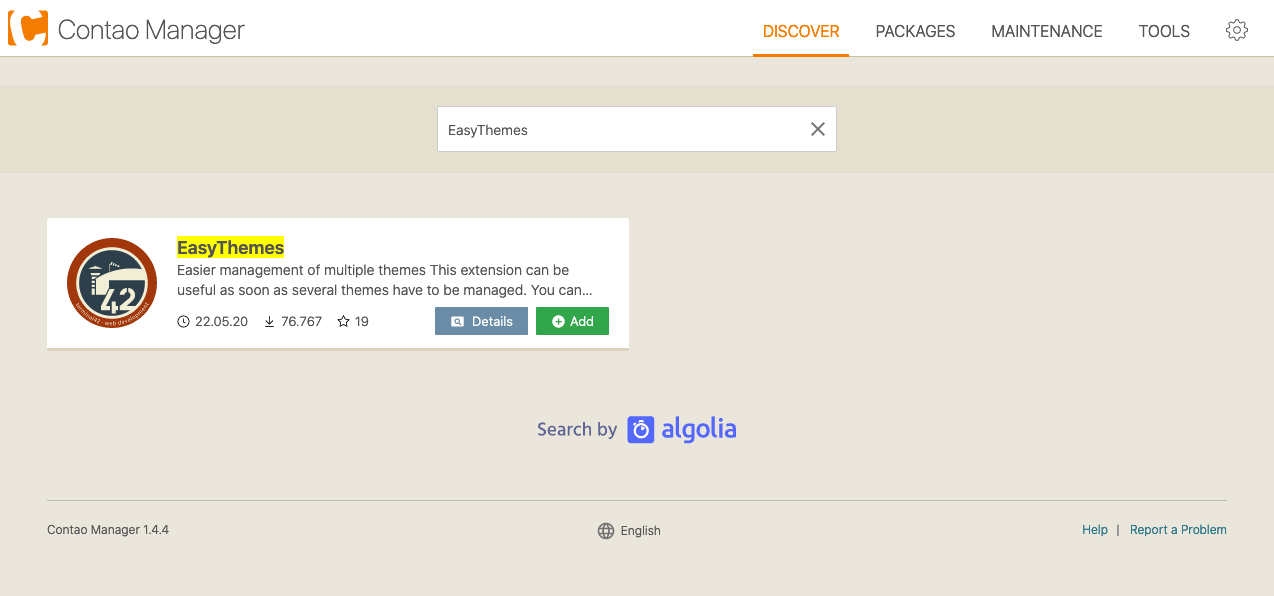
… then go to “Packages” and apply the changes.

Once finished, run the Contao install tool to update the database. The extension is now ready to be used.

Installation via the command line
- Log into your server via
ssh. - Navigate to your project’s root directory.
- Run
php composer.phar require <extension>to install a single extension orphp composer.phar require <extension1> <extension2> …to install multiple extensions. - Once finished, run
contao:migrateor use the Contao install tool to update the database.
Example
We log in and navigate to the project root.
ssh user@example.com
cd www/my-project/
Let’s install terminal42/contao-easy_themes.
php composer.phar require terminal42/contao-easy_themes
php vendor/bin/contao-console contao:migrate
The contao:migrate command is available in versions 4.9 and up. You can alternatively use the Contao install tool.